I'm not sure about everyone else, but there has been a feeling of gloom and doom lately with regards to the state of education funding. It sounds like this could result in many program cuts, which certainly compromise the education of our students. With program cuts, come job cuts. This certainly wouldn't help the current economic climate any (and would have a huge impact on my family for sure).
The following article should spark a feeling of hope as the House has ok'd a record $142 billion dollars for education as part of the stimulus package. The package still has to go before the Senate, but it sounds like the Senate will be ironing out differences of opinion regarding the package. However, the bottom line sounds like there will be a substantial amount of money put into the education system to try to help with our current economic crisis.
Please read the article, and post your comments.
I especially like this part ...
"Both measures include $79 billion in state fiscal relief to prevent cutbacks to key educational services, including $39 billion to local school districts and public colleges and universities using existing formulas, $15 billion to states as bonus grants for meeting key performance measures, and $25 billion to states for other high-priority needs, such as preventing the layoffs of public safety employees and teachers."
The article can be found on eSchool News.
Thursday, January 29, 2009
Friday, January 23, 2009
Online Text to Speech Translator
Special thanks to Bill Paris for today's entry. He shared this great website with me today.
The text to speech translator allows you to enter text into a text area and the translator will speak the text in your choice of languages. One of the nice features is that you can set the speed of the text and the text is spoken in a very lifelike voice (as opposed to most computer generated text to speech programs).
Currently, the languages available are: English, Chinese, French, German, Italian, Japanese, Korean, Portugese, Russian and Spanish. You can copy and paste the text from a document or website. The translator accepts Asian characters as well.
This is a great tool for the classroom. What a great addition to the Language or ESL classroom. In addition, this site has great application for students with special needs and those with visual impairments.
The translator can be found at:
http://www.text-to-speech.imtranslator.net/
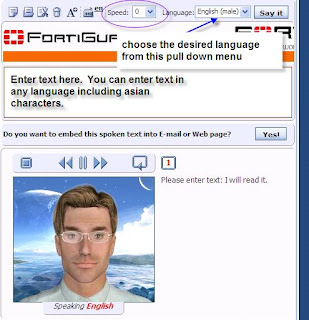
The text to speech translator allows you to enter text into a text area and the translator will speak the text in your choice of languages. One of the nice features is that you can set the speed of the text and the text is spoken in a very lifelike voice (as opposed to most computer generated text to speech programs).
Currently, the languages available are: English, Chinese, French, German, Italian, Japanese, Korean, Portugese, Russian and Spanish. You can copy and paste the text from a document or website. The translator accepts Asian characters as well.
This is a great tool for the classroom. What a great addition to the Language or ESL classroom. In addition, this site has great application for students with special needs and those with visual impairments.
The translator can be found at:
http://www.text-to-speech.imtranslator.net/
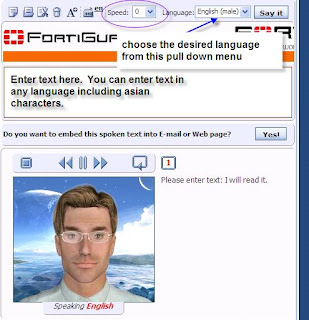
Enjoy!
Thursday, January 22, 2009
Creating a Group in Groupwise
I have been planning on posting a blog entry on how to create a group in Groupwise, but was struggling with the motivation to put it together. Today, a help request came in asking about creating groups in groupwise. Just the motivation I needed! So, here it is...
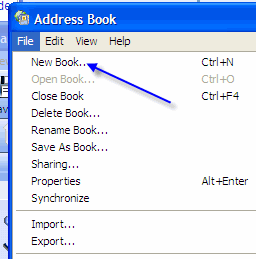 Step 2: When in the Address book, click on File -> New Book. This will allow you to create a new address book. I tend to do this so that my group is easy to find and that my address book remains organized.
Step 2: When in the Address book, click on File -> New Book. This will allow you to create a new address book. I tend to do this so that my group is easy to find and that my address book remains organized.
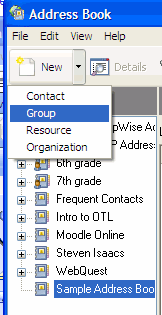 Step 3: Once you have created your new address book (or decided to put the group in an existing address book), click on the triangle (pull down) next to New and select group.
Step 3: Once you have created your new address book (or decided to put the group in an existing address book), click on the triangle (pull down) next to New and select group.
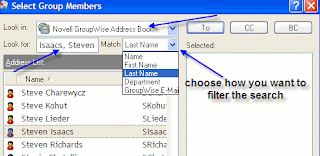 Step 6: After clicking add, you will see a screen like the one to the right. If you are creating a group of staff members, you would want to look in the Novell Groupwise Address Book (as shown). Notice that I changed the filter (match) to Last Name. Type in a last name and the list of names below will start to match what you typed. Double click on the selected name and they will appear in the right (Selected) area.
Step 6: After clicking add, you will see a screen like the one to the right. If you are creating a group of staff members, you would want to look in the Novell Groupwise Address Book (as shown). Notice that I changed the filter (match) to Last Name. Type in a last name and the list of names below will start to match what you typed. Double click on the selected name and they will appear in the right (Selected) area.
What is a group? A group (or distribution list) is a list of email recipients that you can send mail to by selecting the group (once you have definted the group).
Follow these stepst to create a group in Groupwise
Once you have opened the Address Book, you will see a list of your current address books, as shown on the left.
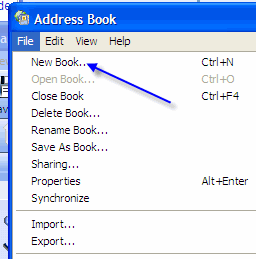 Step 2: When in the Address book, click on File -> New Book. This will allow you to create a new address book. I tend to do this so that my group is easy to find and that my address book remains organized.
Step 2: When in the Address book, click on File -> New Book. This will allow you to create a new address book. I tend to do this so that my group is easy to find and that my address book remains organized.Once created, you will see the address book in your list of address books (in the example here, the address book is called Sample Address Book). As you see, I have a number of address books that I have created.
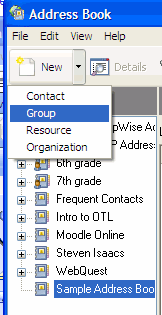 Step 3: Once you have created your new address book (or decided to put the group in an existing address book), click on the triangle (pull down) next to New and select group.
Step 3: Once you have created your new address book (or decided to put the group in an existing address book), click on the triangle (pull down) next to New and select group.Step 4: Enter a name for the group that makes sense to you.
Step 5: Click Add to begin adding members to your group.
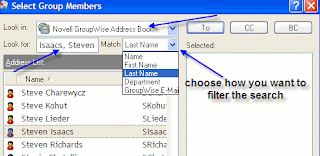 Step 6: After clicking add, you will see a screen like the one to the right. If you are creating a group of staff members, you would want to look in the Novell Groupwise Address Book (as shown). Notice that I changed the filter (match) to Last Name. Type in a last name and the list of names below will start to match what you typed. Double click on the selected name and they will appear in the right (Selected) area.
Step 6: After clicking add, you will see a screen like the one to the right. If you are creating a group of staff members, you would want to look in the Novell Groupwise Address Book (as shown). Notice that I changed the filter (match) to Last Name. Type in a last name and the list of names below will start to match what you typed. Double click on the selected name and they will appear in the right (Selected) area.When you have entered all of the desired names, click OK and your group will be created.
Step 7: In order to send an email to your group, click on New Mail in Groupwise in order to start drafting an email. Click on Address. Make sure the correct address book is selected. Click on the group you want to send the email to. You can select To: if you want it to show up in the to field, CC: if you would like it to show in the Carbon Copy field, or BC: if you prefer for the group not to show up for users to see when they receive the email.
Give it a try!!!! Let me know if you have any questions.
Subscribe to:
Posts (Atom)




