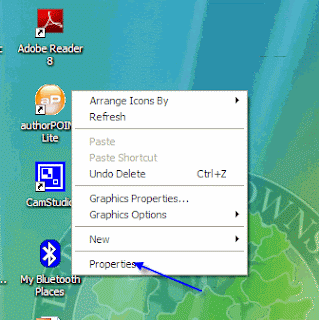 Step 1:
Step 1:right click on a blank area on the desktop (not on an icon) and choose 'Properties"
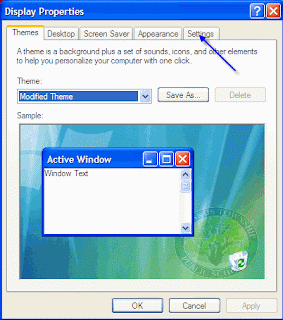
Step 2:
When in the Display Properties, click on the Settings Tab.
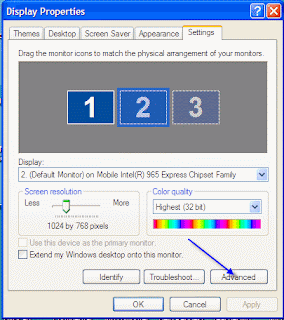
Step 3:
Click the 'Advanced Button' at the bottom of the Settings Page.
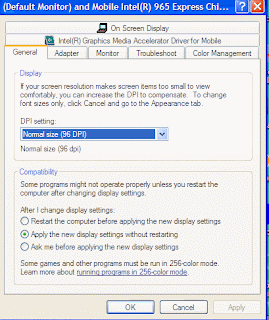
Step 4: Click on the Troubleshoot Tab on the Advanced Page
=
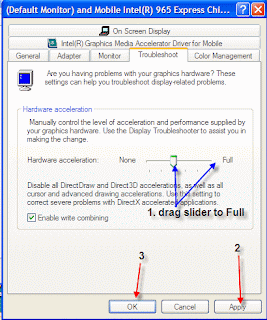
Step 5:
In the 'Troubleshoot' Tab, click the and drag the slider for hardware acceleration from the present location to 'Full'. Then click Apply and OK and you are done. Your DVD should play, video and all.
Note: This also works for some other graphic issues on the tablet. If you are using GameMaker, this will be required in order to run the games once created.
1 comment:
Steve,
Odd that it is not maxed out to start, perhaps we can put that in the image.
Would you mind linking this into the Moodle site for Tablet PC Help??
Thanks!
Post a Comment