What is a group? A group (or distribution list) is a list of email recipients that you can send mail to by selecting the group (once you have definted the group).
Follow these stepst to create a group in Groupwise
Once you have opened the Address Book, you will see a list of your current address books, as shown on the left.
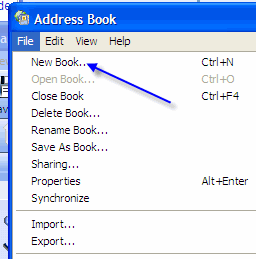 Step 2: When in the Address book, click on File -> New Book. This will allow you to create a new address book. I tend to do this so that my group is easy to find and that my address book remains organized.
Step 2: When in the Address book, click on File -> New Book. This will allow you to create a new address book. I tend to do this so that my group is easy to find and that my address book remains organized.Once created, you will see the address book in your list of address books (in the example here, the address book is called Sample Address Book). As you see, I have a number of address books that I have created.
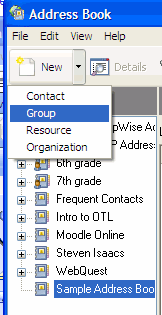 Step 3: Once you have created your new address book (or decided to put the group in an existing address book), click on the triangle (pull down) next to New and select group.
Step 3: Once you have created your new address book (or decided to put the group in an existing address book), click on the triangle (pull down) next to New and select group.Step 4: Enter a name for the group that makes sense to you.
Step 5: Click Add to begin adding members to your group.
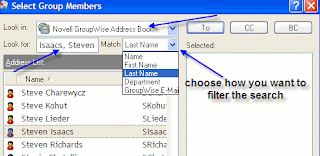 Step 6: After clicking add, you will see a screen like the one to the right. If you are creating a group of staff members, you would want to look in the Novell Groupwise Address Book (as shown). Notice that I changed the filter (match) to Last Name. Type in a last name and the list of names below will start to match what you typed. Double click on the selected name and they will appear in the right (Selected) area.
Step 6: After clicking add, you will see a screen like the one to the right. If you are creating a group of staff members, you would want to look in the Novell Groupwise Address Book (as shown). Notice that I changed the filter (match) to Last Name. Type in a last name and the list of names below will start to match what you typed. Double click on the selected name and they will appear in the right (Selected) area.When you have entered all of the desired names, click OK and your group will be created.
Step 7: In order to send an email to your group, click on New Mail in Groupwise in order to start drafting an email. Click on Address. Make sure the correct address book is selected. Click on the group you want to send the email to. You can select To: if you want it to show up in the to field, CC: if you would like it to show in the Carbon Copy field, or BC: if you prefer for the group not to show up for users to see when they receive the email.
Give it a try!!!! Let me know if you have any questions.





1 comment:
Steve-
Great post! Will send users here when they inquire about Novell Groups!
-John D
Post a Comment